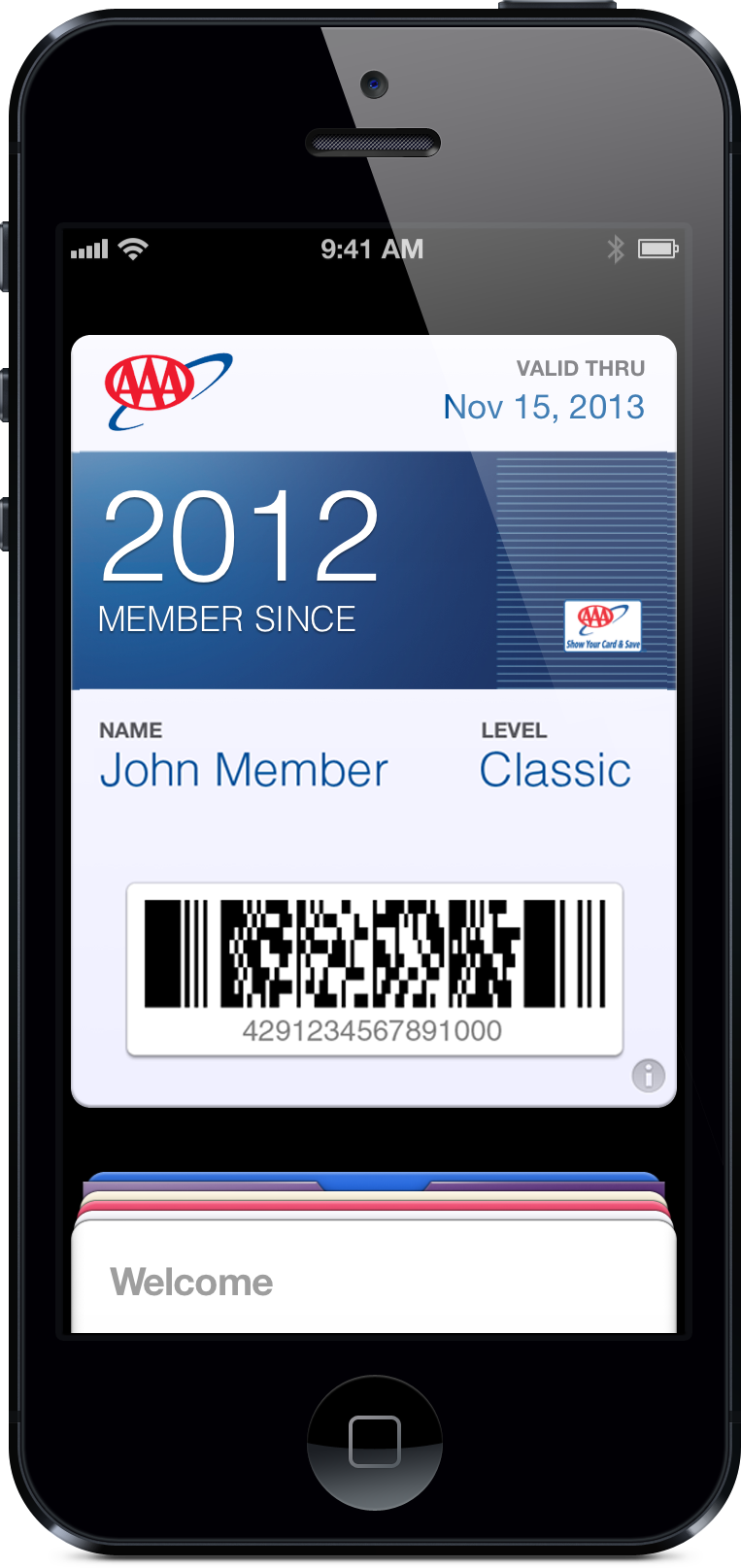AAA & Passbook
AAA & Passbook
Set Up Your Digital Member Card
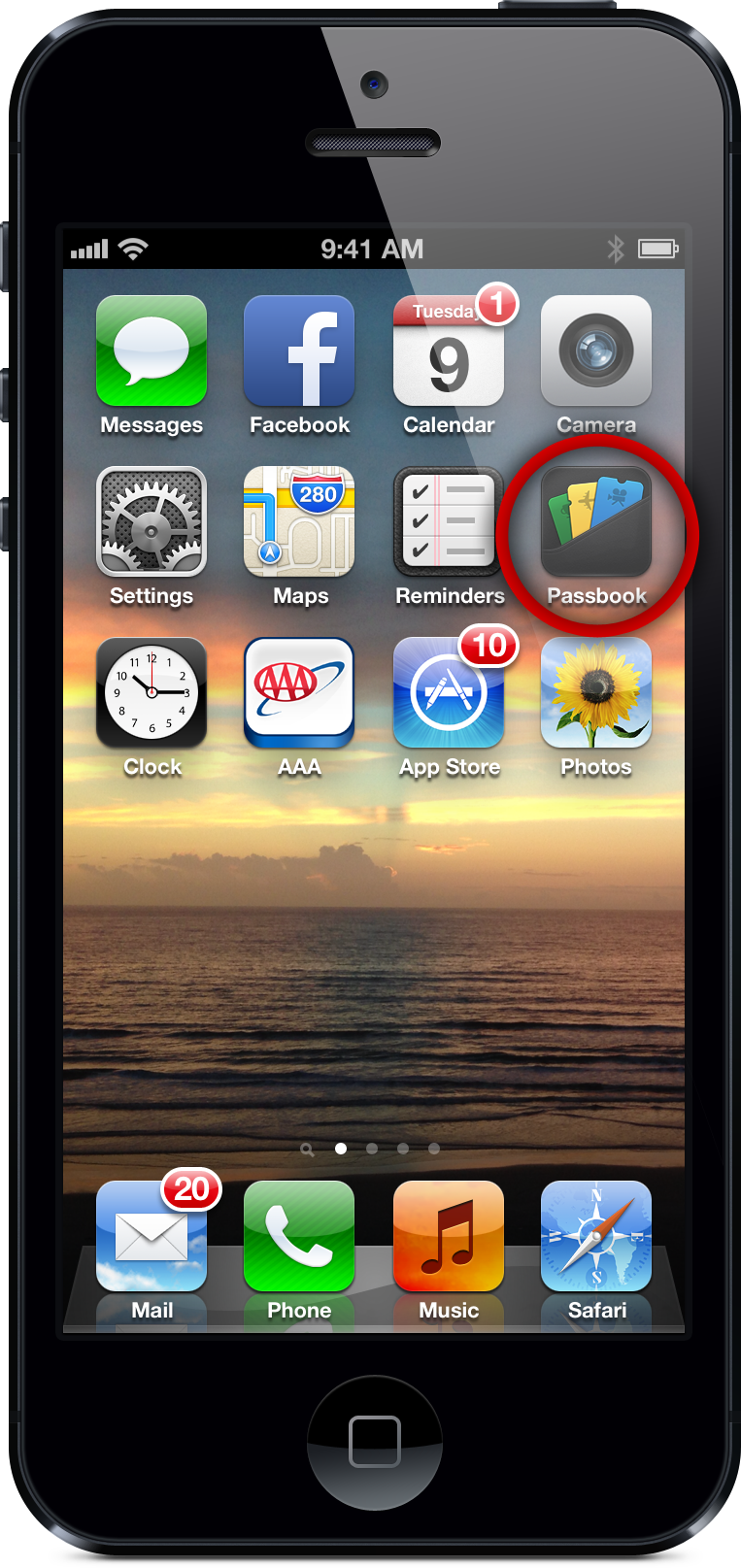
You must first ensure that your iPhone is running iOS 6 and thereby has access to Passbook.
HINT Passbook is an Apple app for iPhone only.
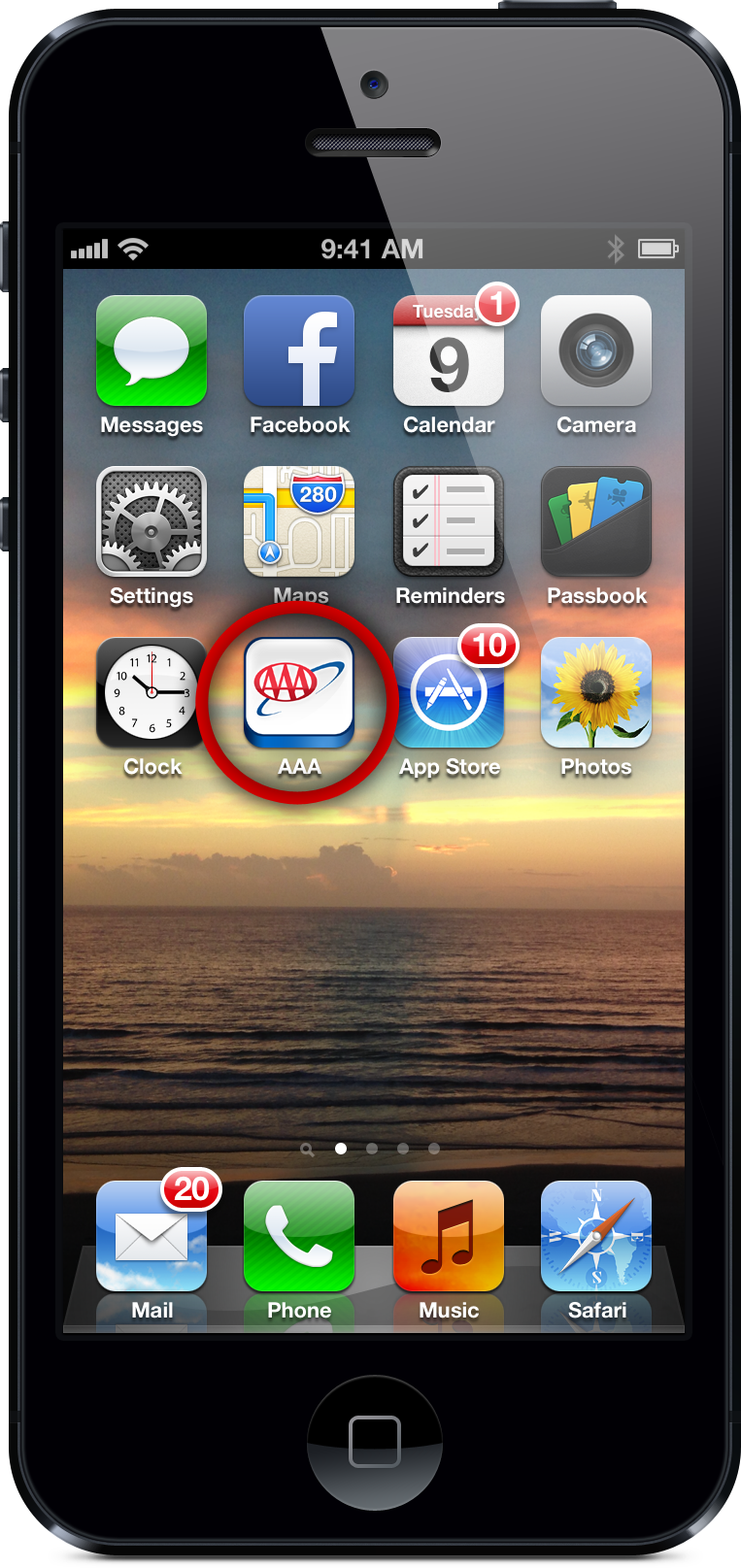
You'll need to have the "AAA Mobile App" installed on your iPhone to add your membership card to Passbook. If you don't have AAA Mobile visit the Apple app store to download it.
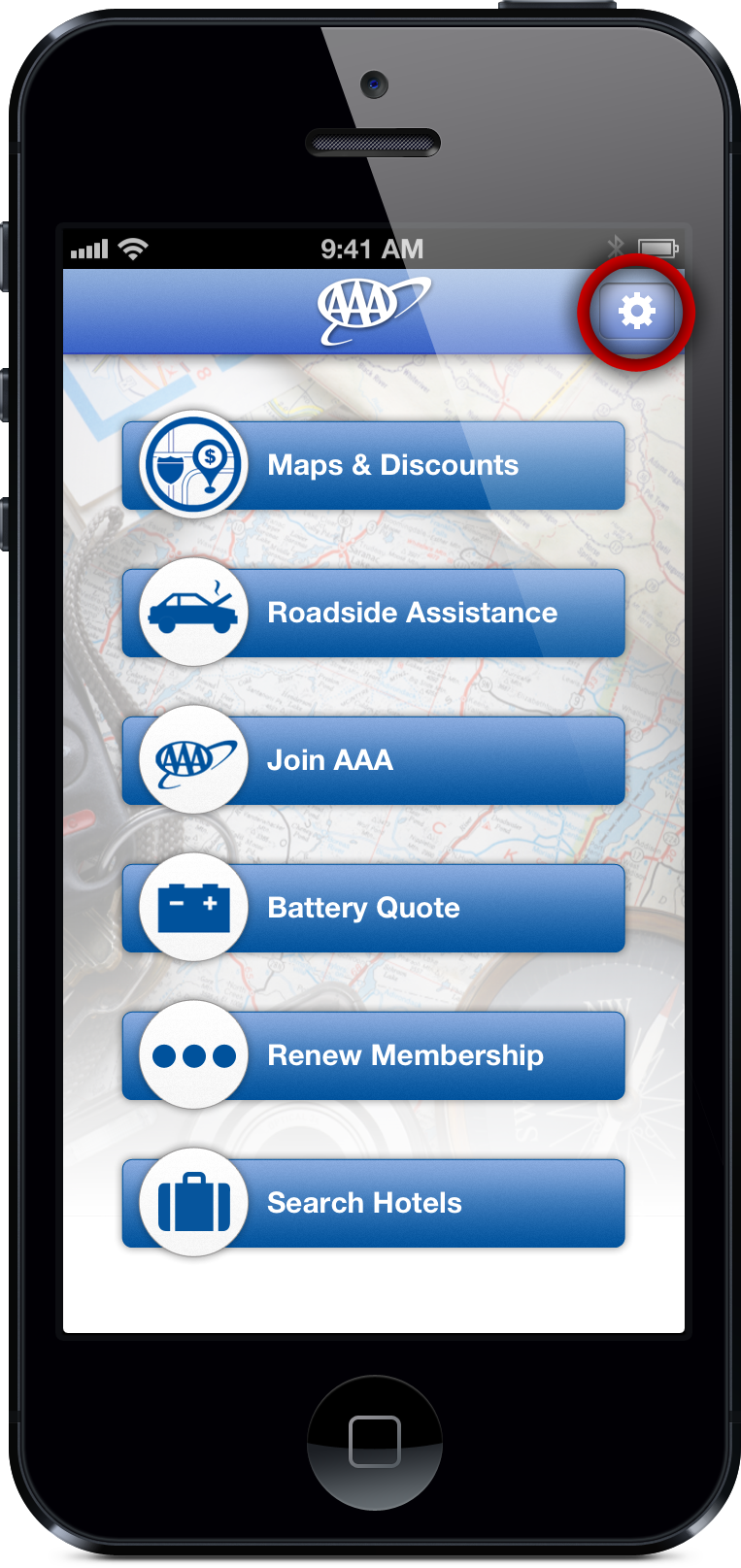
Open the app and click on settings (the gear icon in upper right corner).
HINT The app may ask for permission to use your location. Many of the features of this app will not function unless you give permission. Turn location services on for AAA Mobile.
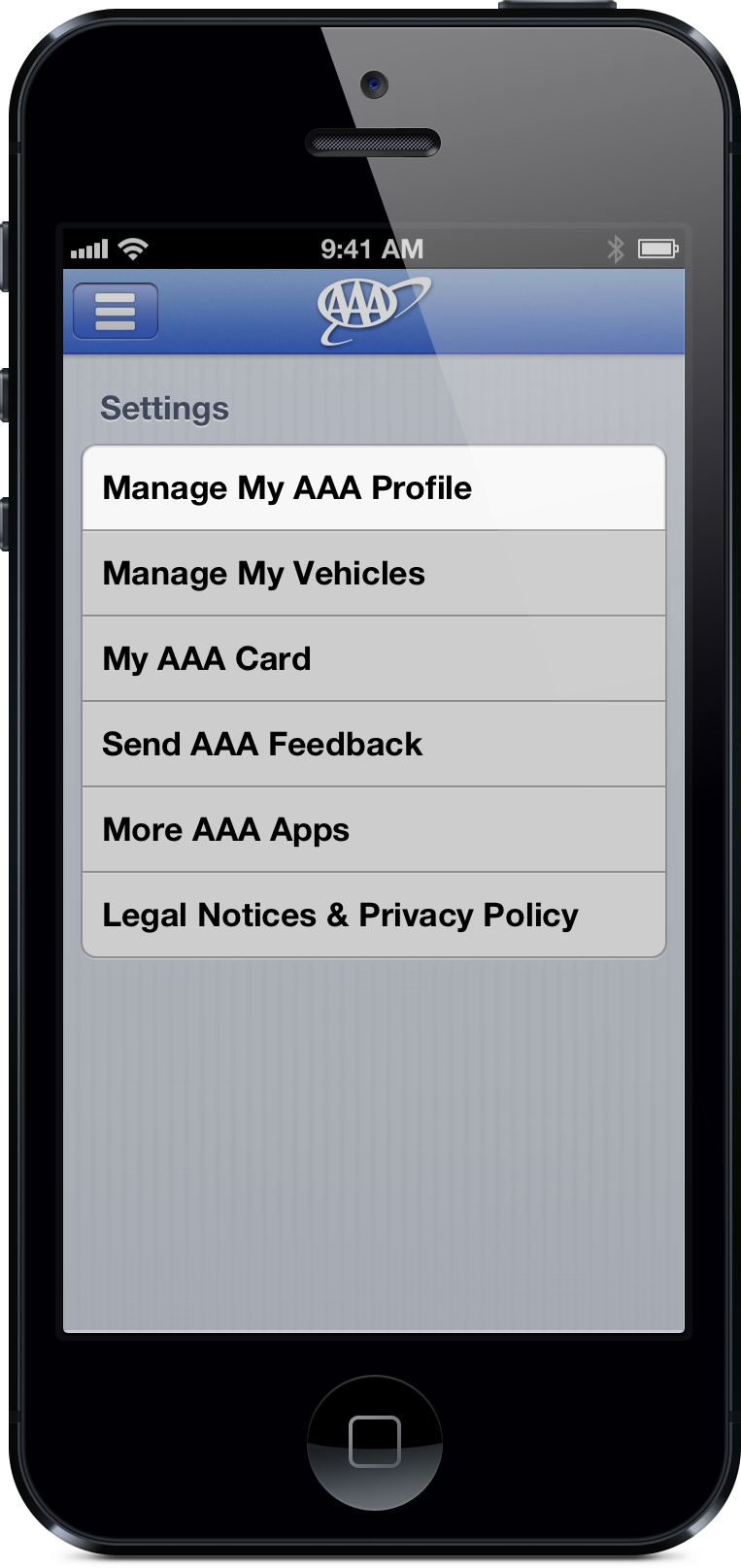
Tap the "Manage My AAA Profile" button.
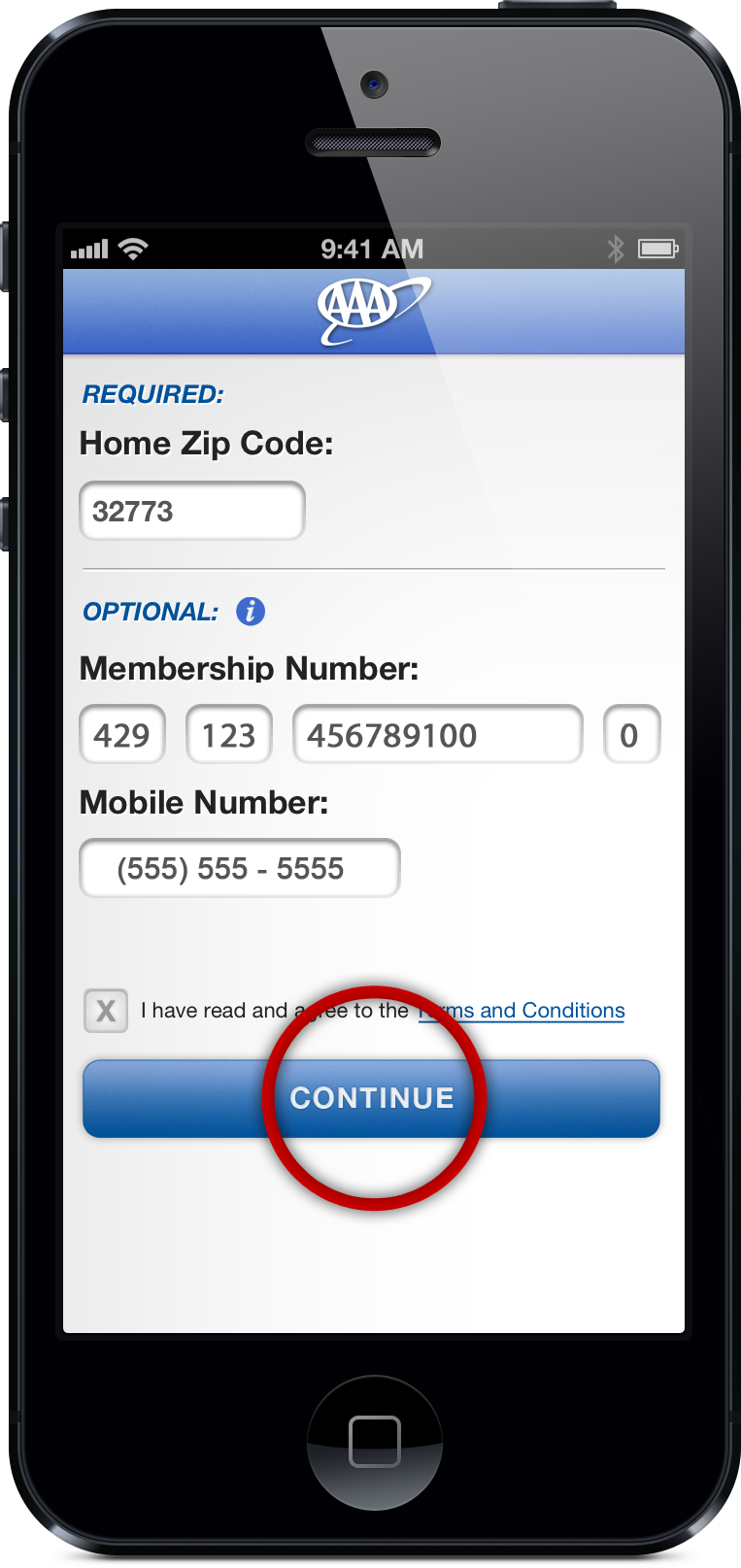
Enter your home zip code and AAA member number. Read the "Terms and Conditions" and then, tap the "Continue" button. This will take you back to the home screen.
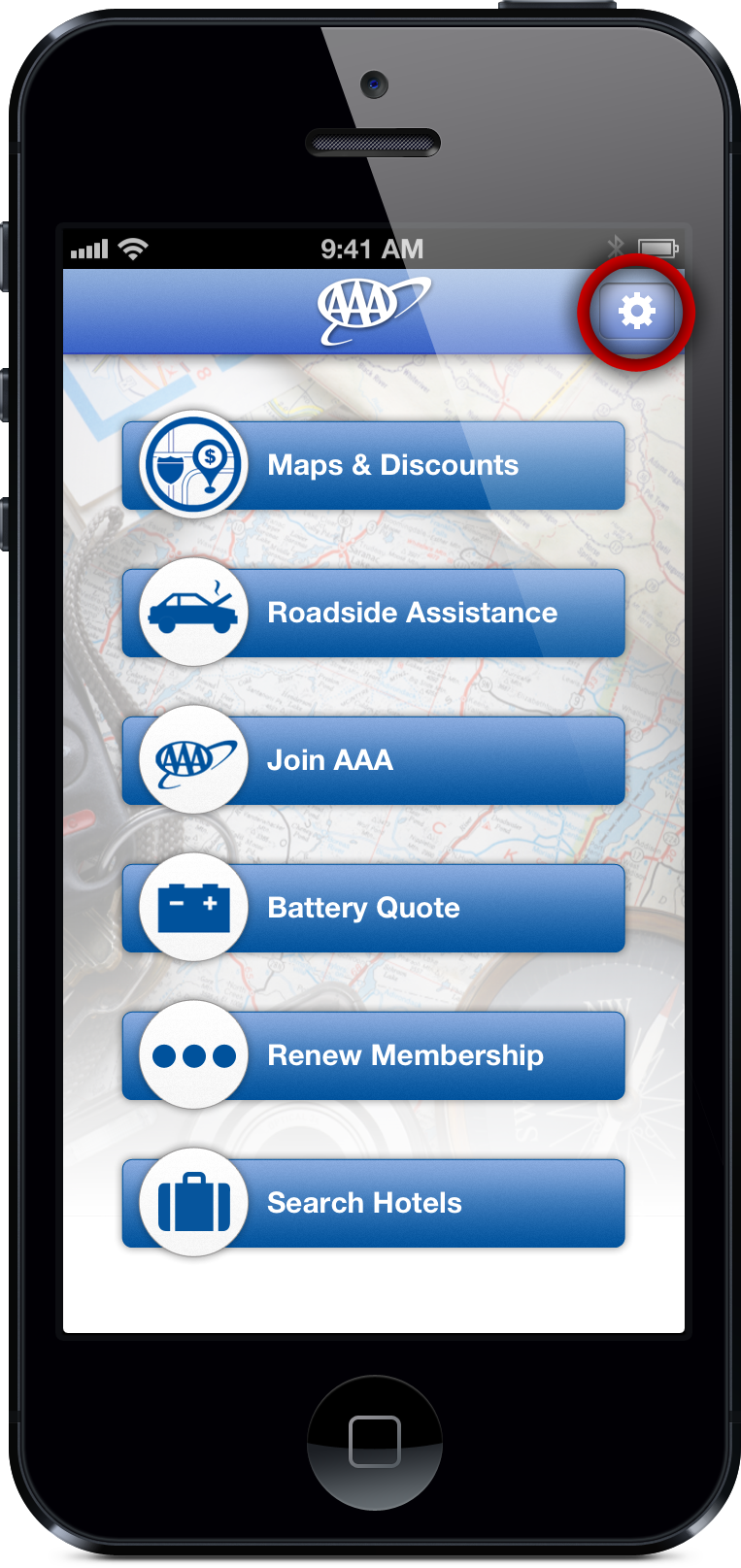
Tap the settings icon (the gear icon in the upper right hand corner).
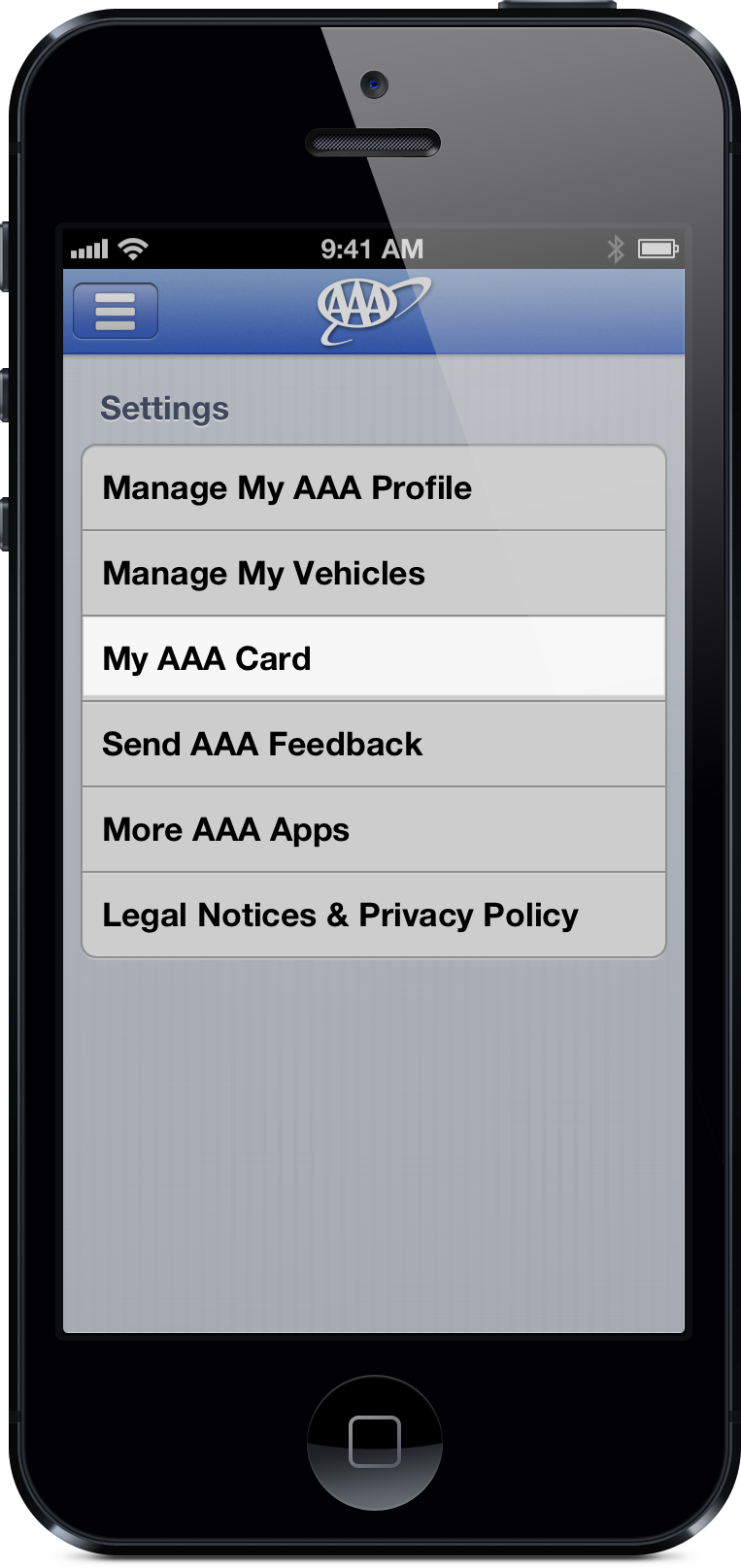
Tap "My AAA Card".
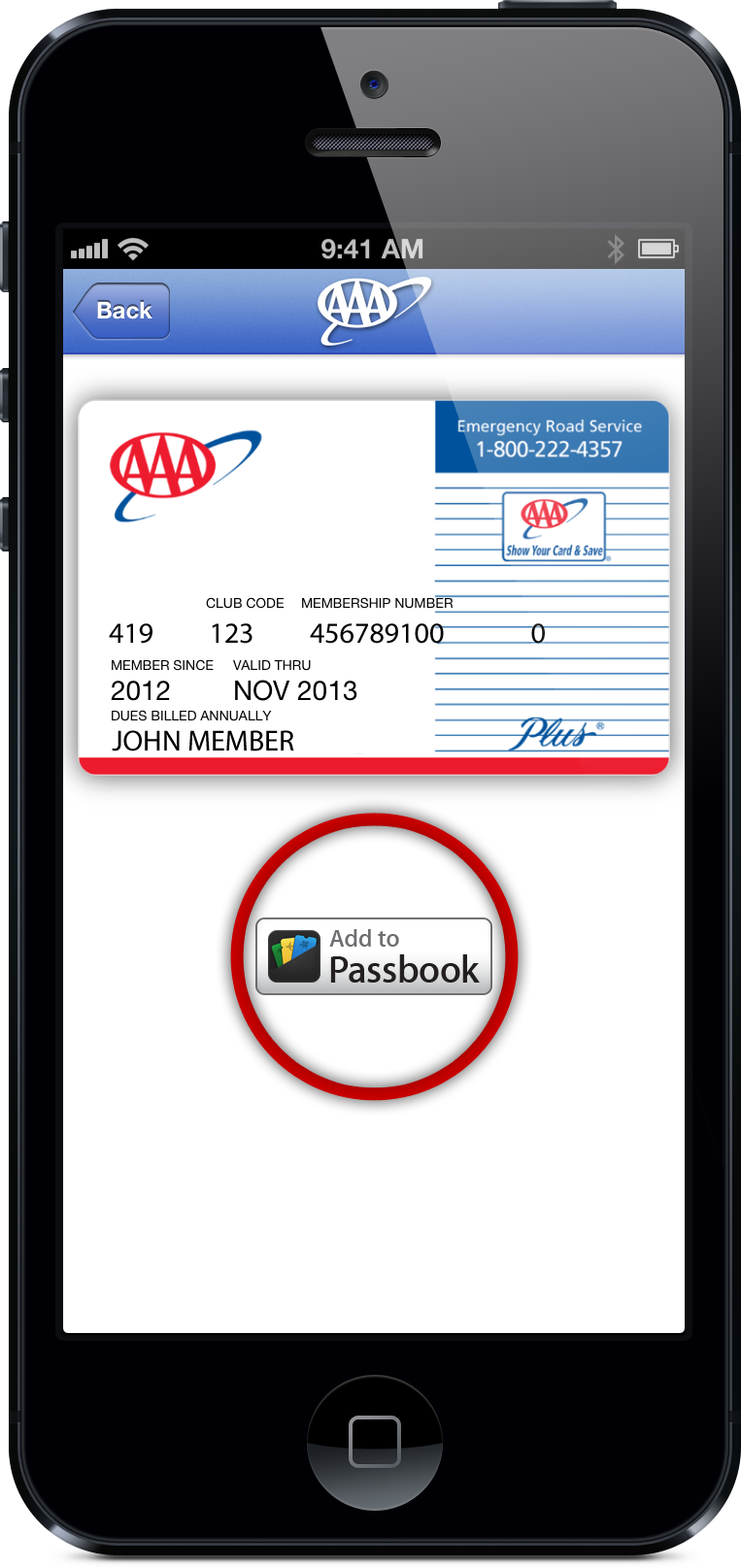
Tap "Add to Passbook".
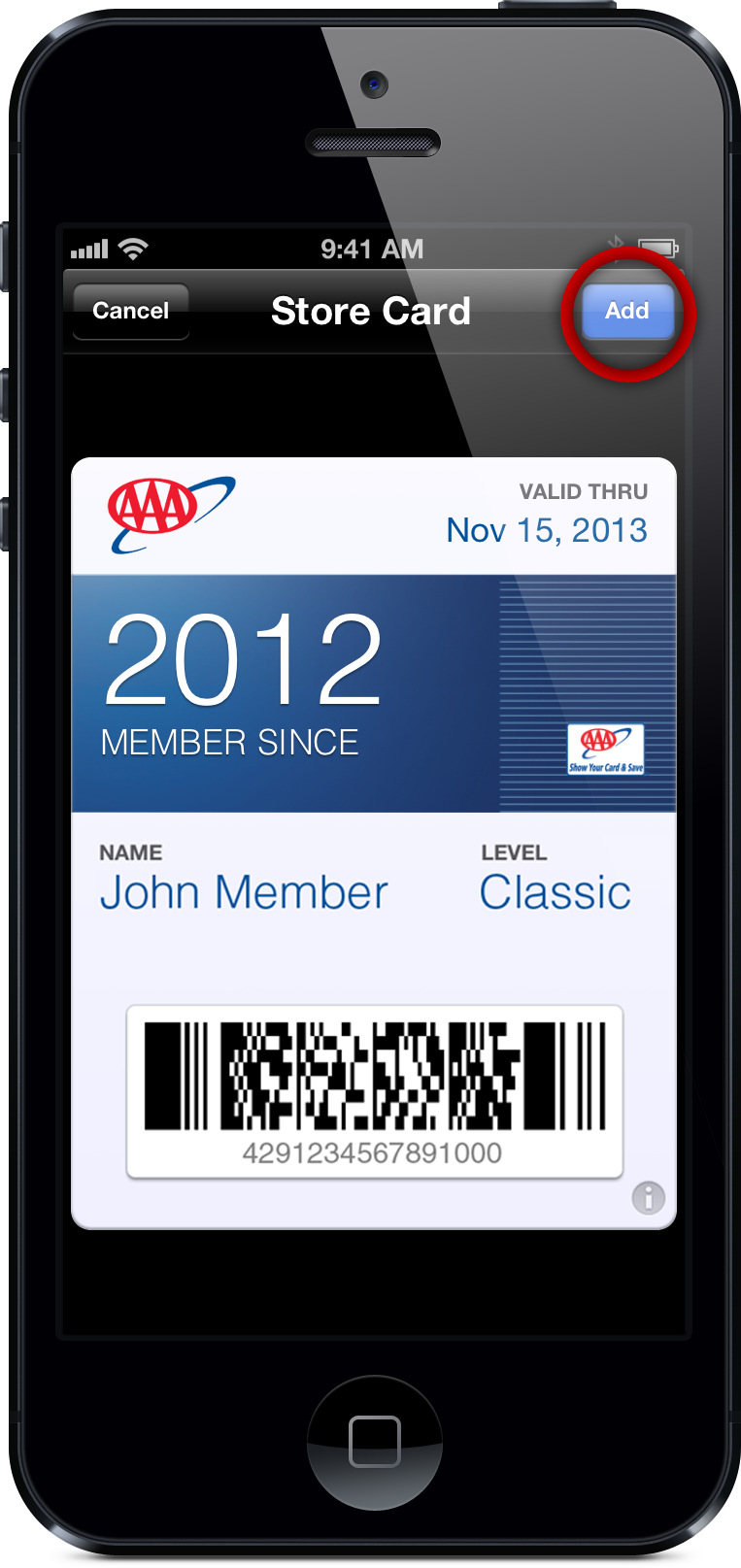
Verify that your information is correct and then tap "Add" to add your membership card in Passbook.
Exit AAA Mobile.
HINT Your membership number is listed directly beneath the barcode.
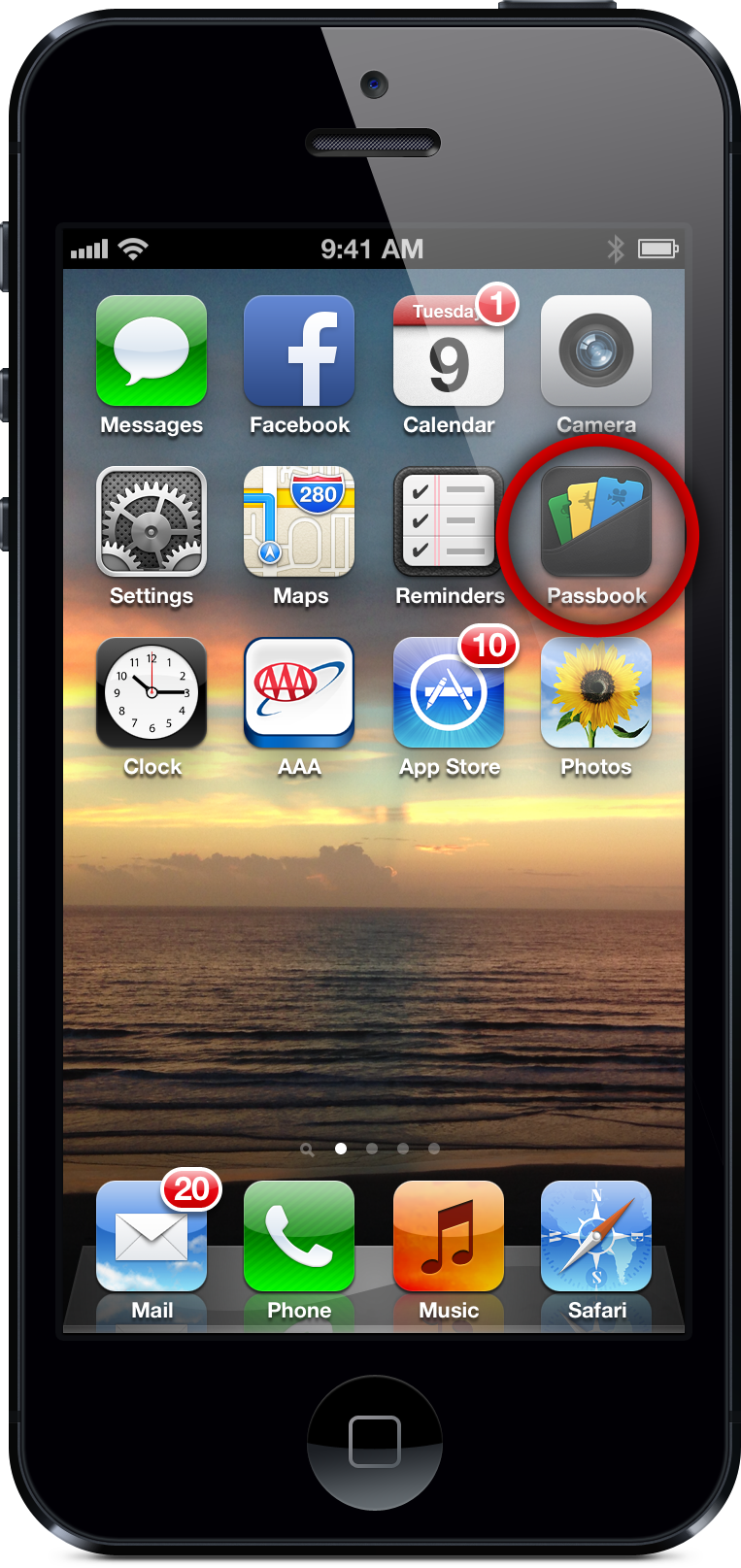
Open Passbook to view your membership card.
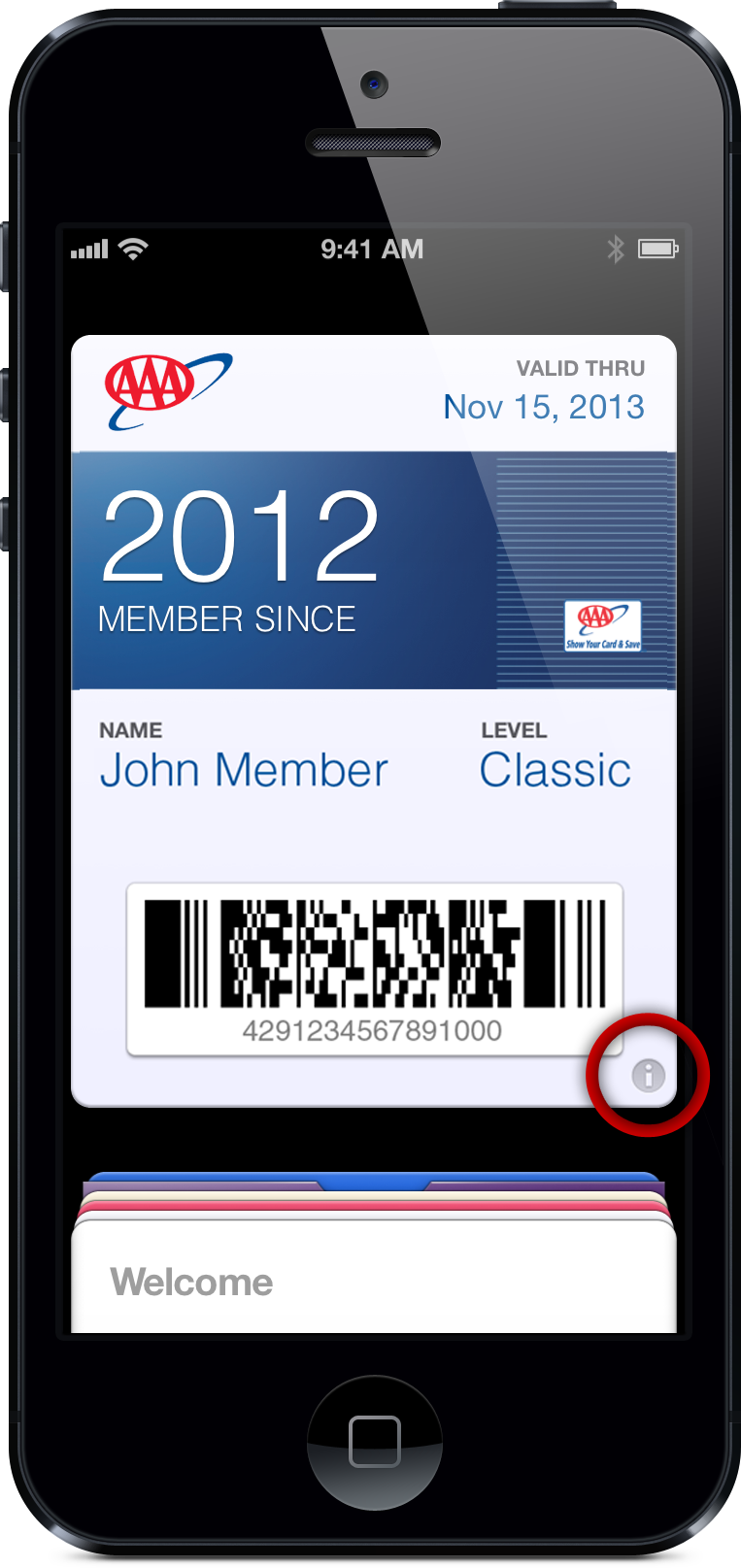
Congratulations! You have just added your AAA membership card to Passbook!
HINT To view more member information, tap the "i" button in the lower right corner of your digital membership card.
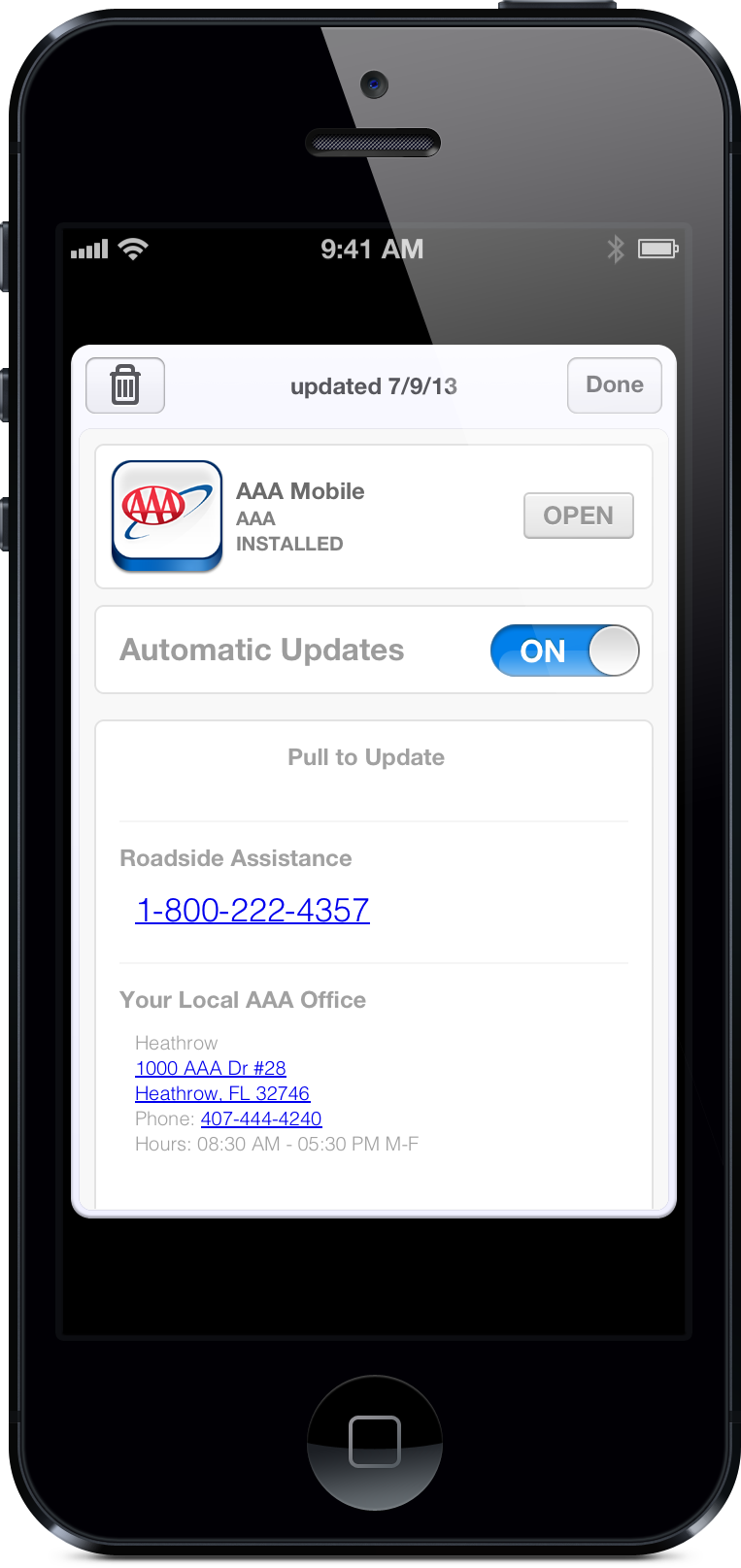
The back of the AAA Pass includes:
Access to AAA Mobile
Roadside Assistance phone number
Local AAA office
Ability to select automatic updates to the AAA pass via the AAA Mobile app.